In this lecture we going to go over how to set up your development environment. So what tools are you going to need for this course? So number one is you're going to need to sign up for an account on GitHub.com. Number two is we're going to heavily rely on the Google Chrome browser, so you definitely download and install that. And the Google Chrome browser already comes with what's called CDT, otherwise known as Chrome Developer Tools. And we're going to be using them pretty extensively as well. Okay. You need a code editor. So the recommended code editor that I'll be at least using will be Sublime Text 3. Now I'll show you in a minute how to download it and install it. But Sublime Text 3 technically still in beta release, but it's been in beta release for years and it's in fact the developer of Sublime says that that is the recommended one to download and use. So, it's not a problem to use it even though it's beta. There are a couple of other code editors that I would recommend looking at. One is Visual Studio Code, that's a pretty new editor. Another one is Brackets, Brackets.IO. But Sublime is extremely fast, and very well supported, in terms of third party plugins and so on. So, definitely would recommend that. We're going to also need Git and we'll talk about Git a little bit more. And we're also going to need this tool called Browser Sync and you'll see how we're going to use that. And in order to install Browser Sync we're going to need to install NodeJs. So we're going to split up this lecture in two lectures. One, I'm going to show you a couple kind of preliminary things and this is I'm just going to show you on this machine right here. And then I'm going to split up part two into one will be for Windows and one will be for Mac. Show you the installations of Git and Browser Sync and NodeJs. Okay, so, the first thing is, I am going to go ahead and skip how to install Google Chrome browser. Really hoping you know how to install a browser by yourself. You'll just, either, Google for it or maybe you're using it all ready. And there's nothing really to install in terms Chrome Developer Tools, they already come together with every Chrome browser download. So there's really nothing to do there. In terms of signing up for GitHub. We're going to use GitHub extensively throughout the course and all you have to sign up by giving username, your email, create a password, and you're good to go. There's really nothing much to it. The third thing you're going to need is that at least I'll show you in part two of this lecture is Sublime Text. So go ahead and in Sublime and go ahead and search. Can't think and type at the same time, Sublime Text 3. If you, I misspelled that, that's excellent, okay, here we go. So Sublime Text 3, hopefully you'll spell it properly. And you go ahead and click. Make sure you do Sublime Text 3, not just Sublime Text, because you're going to end up on Sublime Text 2 webpage. So if you click on Sublime Text 3, you'll see that you have a bunch of downloads here for Mac OS, for Windows or for Windows 64 bit version, or for Linux. So you can basically pick whatever flavor you'd like, you download it, double click it, or drag and drop, whatever, depending on which operating system you're on. There's really nothing much for me to show you there other than this is the page where you download the installer, and you're really good to go. Okay, so I'm going to wrap up part one of this lecture. And part two of this lecture, we're going to split again, into one being Windows, another being Mac. And I'll show you how to install Git, and Browser Sync together, with NodeJs.
SLIDES




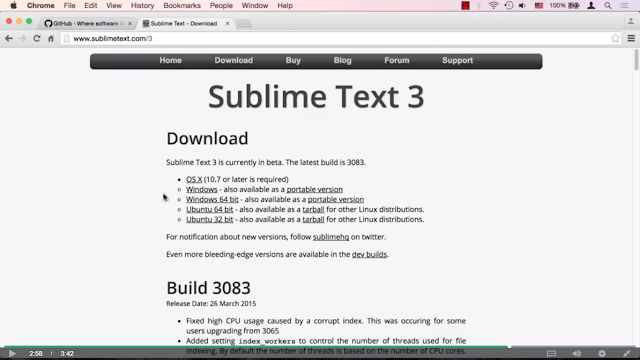

0 comments:
Post a Comment